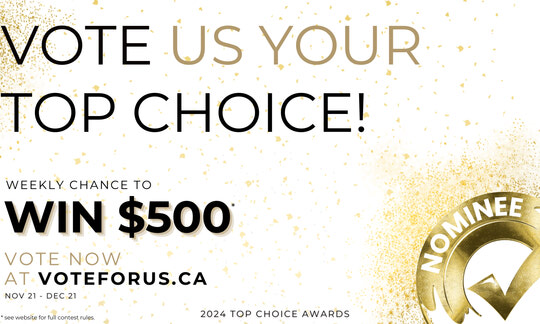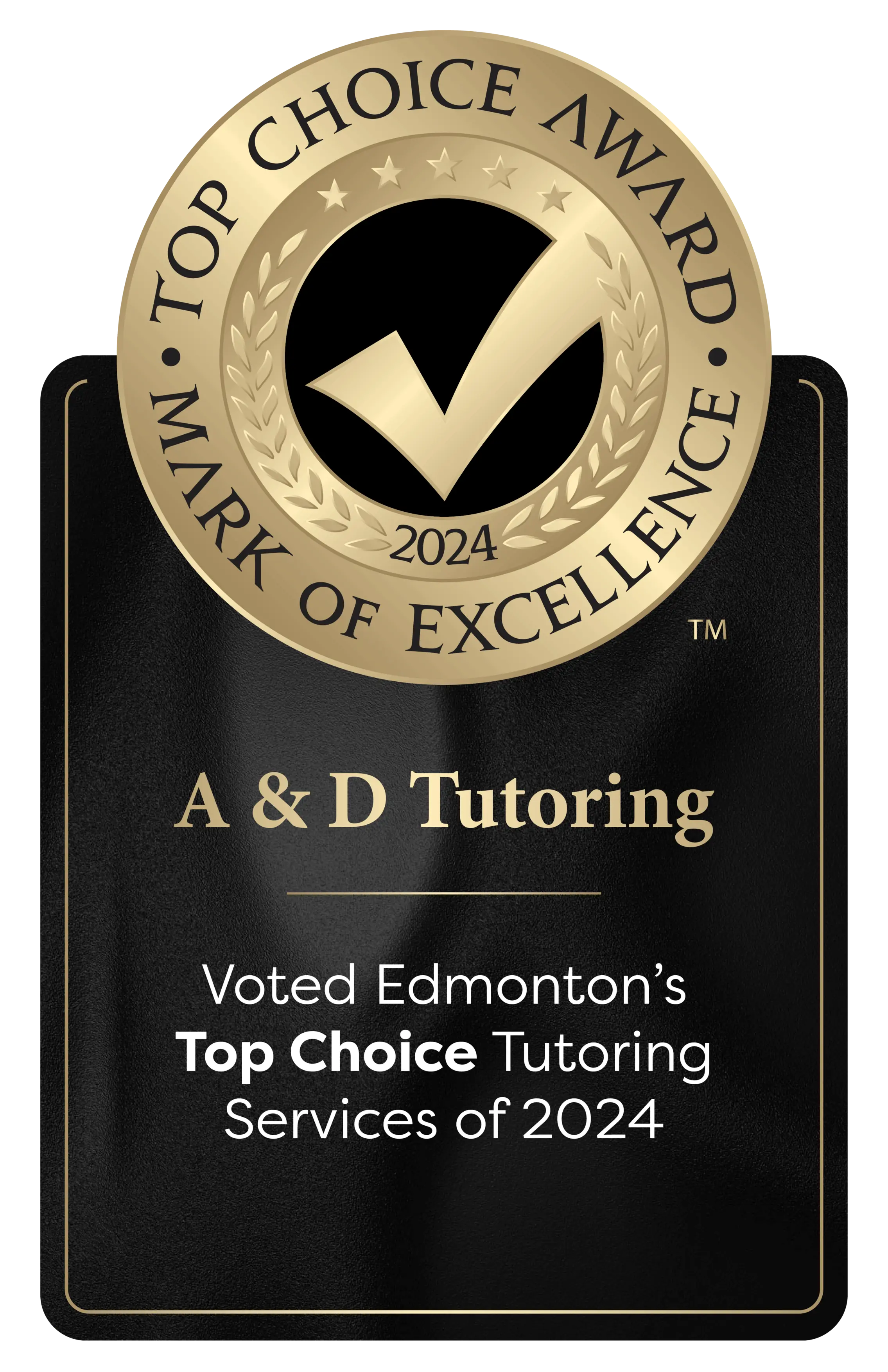More than just tutoring
We offer unique Summer Programs, Exam Services, Online Learning and more!
An individualized learning approach that includes personalized learning plans tailored to the learners needs and goals. Offered online or in-person in a one-on-one format.
At A&D Tutoring, we understand the pressures of adult education and are here to help. Personal and professional development is the goal for our adult learning programs, as we strive to see all our learners flourish academic and career wise.
A&D Tutoring provides the facilities necessary to proctor a wide variety of written examinations. From high school examinations, post-secondary examinations, to government examinations.
Unique Education Plans Made for YouOur mission is to ensure quality educational programs and services for learners of all ages. Our vision aims to set students up for long term academic and professional success. We do so through an individualized study approach that involves unique learning experiences with personalized study plans created for each learner and tailored to their specific needs. We pride ourselves in creating positive, safe and supportive learning environments that encourage student success. A&D Tutoring wants to be a part of your success story and help you meet or even exceed your goals. Depending on the needs and desires of the learner, our services are offered in 1-on-1 or group settings as well as in-person or virtually. Our services include tutoring, testing, STEM learning, computer training, and customer service training. |
|
Why Choose Us
We aim for all our learners to feel understood, accomplished, and most of all successful. Academic and career journeys can be overwhelming sometimes which is why we are here!
|
Empower |
Engage |
Unique
|
Improve
|
Trust |
Build
|
Our Team
Our staff collectively has over 200 years of experience in teaching students between the ages of 5-70 and hold degrees from some of the best universities in Canada, including the University of Alberta, University of Calgary, the University of New Brunswic
Angie De Benedetto [Chief Executive Officer]
Angie has 25 years of educational experience. She specializes in working with Accounting, Finance, and University Statistics. Her experience has ranged from Kindergarten to adult students, as well as helping students with special needs. At present, she focuses on student progress as well as monitoring our group programs. These include STEM learning birthdays and camps, as well as GED and ESL groups.
Lee Crawford [Chief Technology Officer]
Lee has a Diploma in Computer Engineering from NAIT and has over 20 years of experience with Information Technology projects. He has extensive experience with coding and program development.
Karen Dyck [Office Manager]
With 25 years of experience in an administrative role, Karen is the first friendly face you will converse with. She is always eager to help and answer any questions one may have about A&D Tutoring and the wonderful services that are provided.
Kevin Roome [Director of Studies]
Specializes in math and physics. Kevin teaches all the sciences at the high school level. He also works in University level Math, Physics and Statistics. Kevin loves the sciences and thrives on sharing this passion with his students. He presents the information in a fun and easy manner, because math and science are fun.
Testimonials
At A&D Tutoring, we understand that every learner is different which is why we utilize an individualized study approach that offers unique learning experiences and involves creating customized learning plans that are tailored to the specific needs of the
Latest News
Want to stay updated on all things A&D? Our blog is the best place to do so! We publish bi-weekly blog posts about our programs and services, educational updates, company updates and other relevant industry information.
We are here to help you on your path to success, whether academic or professional! |


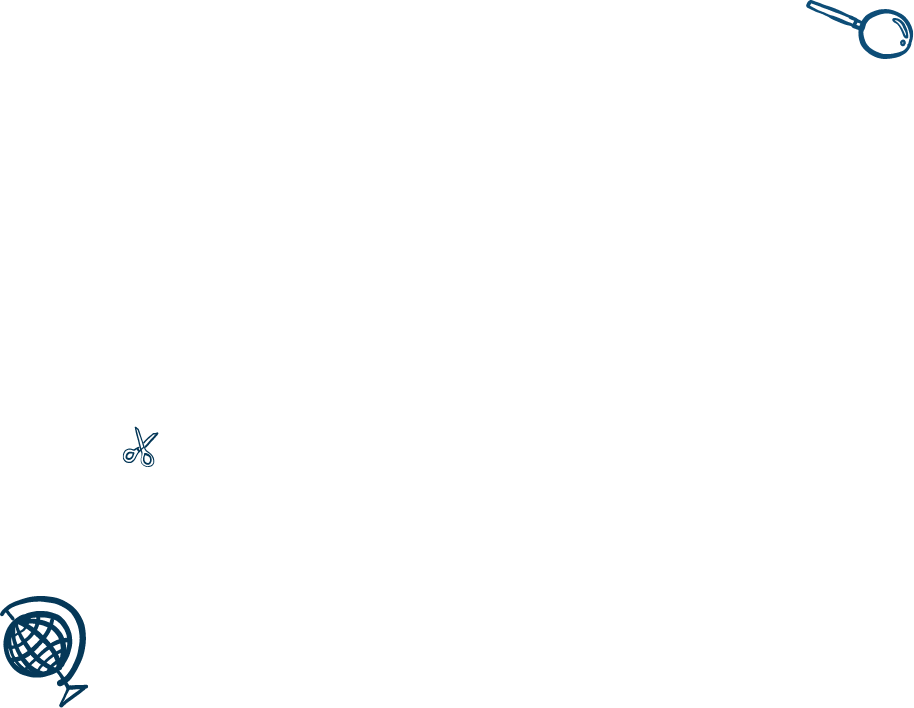

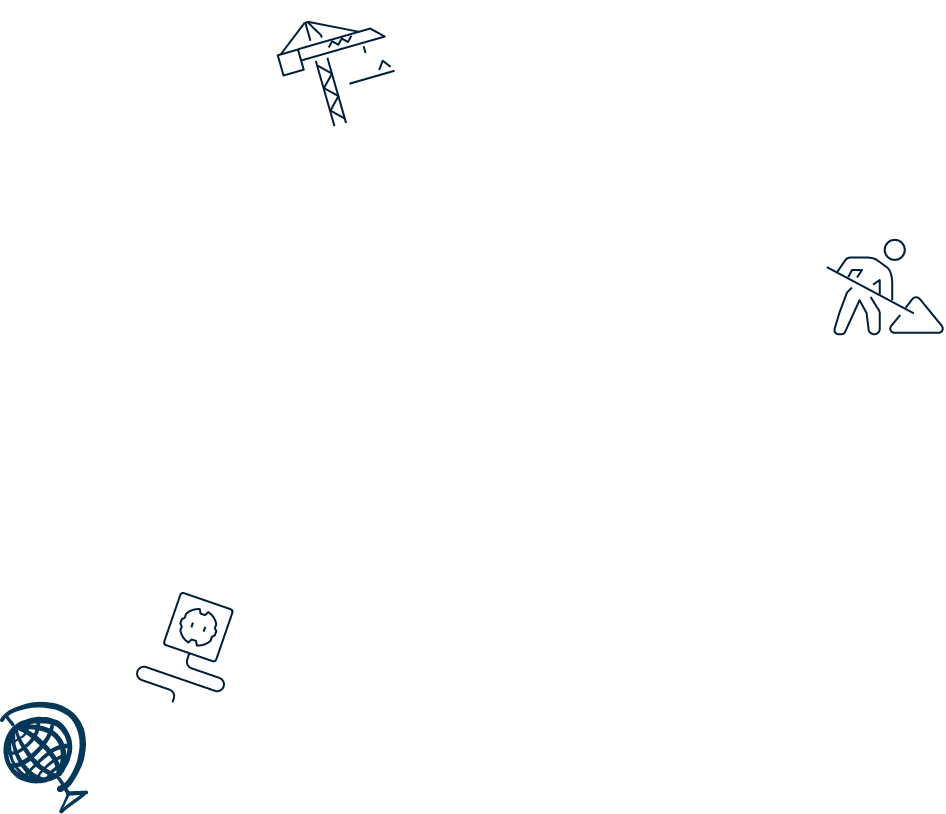

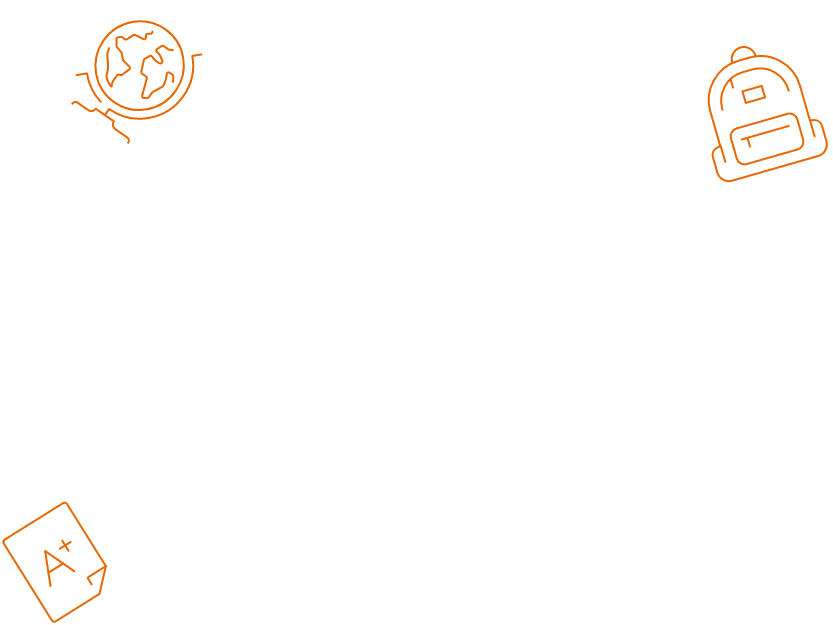
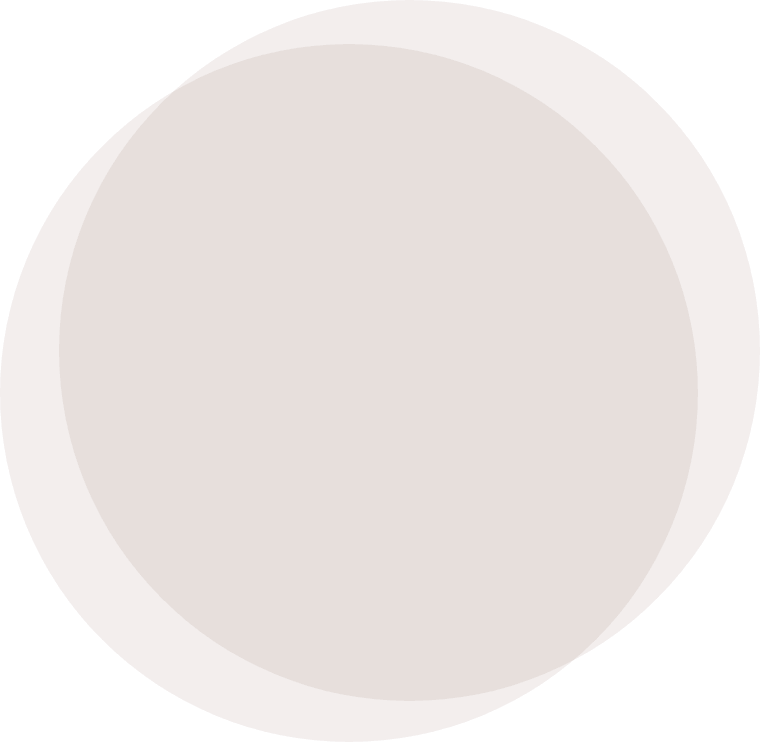

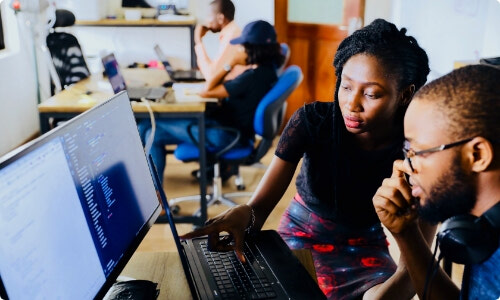

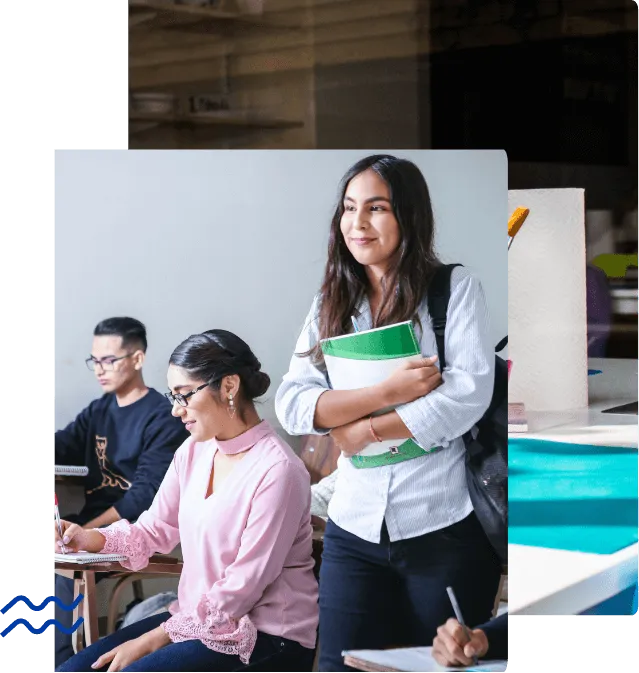
![Angie De Benedetto [Chief Executive Officer]](/uploads/thumbnails/imageedit_4_2869718152.webp.58bde743.webp)
![Lee Crawford [Chief Technology Officer]](/uploads/thumbnails/imageedit_7_9526815333.webp.f68baa19.webp)
![Karen Dyck [Office Manager]](/uploads/thumbnails/imageedit_8_5487014602.webp.9bca8b0e.webp)
![Marie Sharkey [Director of Finance and Human Resources]](/uploads/thumbnails/imageedit_12_6002005271.jpg.e3e1e784.jpg)
![Kevin Roome [Director of Studies]](/uploads/thumbnails/imageedit_6_2211838381.webp.9fdd882c.webp)
![Stephanie Kaboyo [Director of Marketing]](/uploads/thumbnails/imageedit_12_6002005271_1.jpg.378b3211.jpg)
![Silvia Fernandez [Director of ESL and Project Management]](/uploads/thumbnails/imageedit_9_6346523170.webp.72868f43.webp)
![Maria Faustino [Administrative Assistant]](/uploads/thumbnails/imageedit_5_5473623735.webp.218fe616.webp)